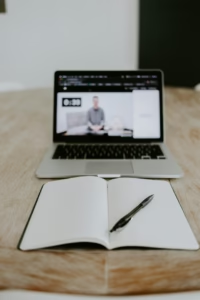I’m a big fan of free WordPress templates. They might not be as streamlined as paid for templates, and you might not get support, but if you’re a solopreneur starting your business on a shoestring budget, then this is a great way to save money.
You can easily create a professional website that looks the part in an afternoon. But what happens when there’s one small part of the design that you don’t like? I’ve often dismissed templates because they have weird borders on the content or the footer isn’t editable.
I can find my way around HTML and CSS, but I am in no way a coder. However, while redesigning my website in the past week, I found a neat little trick that helped me to fix a little bugbear I had with this particular template.
In the original template, there was a thin border around all of the content on the pages and posts. I wanted a clean white background, so this is what I did.
First up, go to the page you want to edit. Right-click and select “Inspect”. You should get this wacky panel on the right of your screen.

Click on the element you want to change. It should then show you what CSS is controlling this particular element. Here’s where it gets really fun. You can toggle to turn it off and see what your site would look like without it.
Once you know which CSS element is in charge and what you need to do to change it simple, copy the whole thing, starting with the full stop and ending with the curly bracket.

Then, head to the Simple CSS editor, which can be found under “Appearance” in the WordPress menu.
Paste the text and remove everything you aren’t changing. In my case, all I needed was the border element. I changed the border to 0px and hit save. The Simple CSS function overrides anything in the main CSS file, so I no longer have the awkward border!